It’s been a long time since we released our last stable version (1.0.28). Our developers have been working hard on many new features and enhancements on the existing features of Turbo Piranha since then. We are pretty confident that you will love this new version, and best of all is that it will not cost you anything extra even a penny. All new features and enhancements come with the same old price, and everything is included into your existing subscription.
Let’s start to explain what’s new in this latest release:
Amazon Best Seller Items (500,000 ASIN Lists for popular categories)
Turbo Piranha has just started to publish Amazon Best Seller Items lists for popular categories, and each of these lists have up to 500,000 ASINs. Currently, we publish these lists for 8 Amazon marketplaces: USA, Canada, Mexico, United Kingdom, Germany, France, Italy and Spain.
You will find 3 lists (based on 30 days average, 90 days average and 180 days average) for 158 categories in 8 marketplaces. In other words, you can download 474 lists and millions of ASINs for the best selling top products in each marketplace.
You can also visit the page to learn what the amazon best seller items are, and how you can use these lists in your business.
Excel Add-In For Turbo Piranha
Microsoft Excel is a great tool for many things and Windows version of Excel gives us the opportunity to add custom menus, actions and even custom forms to show data on it and interact with the current Excel Worksheet. On the other hand, it’s a total headache when you have so many columns that you need to play with, and see the results in other columns. You always need to use horizontal scroll bar to go right and left on a row to see your changes, and their effects on other columns.
For this reason, we have developed an Excel Add-In for Turbo Piranha users. It gives you all these information on a form which uses colors, stars, clickable and editable fields. It also updates your Excel worksheet immediately and re-calculates other cells automatically. Having this new form in Excel, you can easily see your profit margins, break even prices, competitive new and used offers, seller information of these offers, your costs, Amazon fees, and many more altogether.
You can find more detail how to use it, what it includes in our user guide How to use Turbo Piranha Excel Add-In, and here is a screenshot for this great new feature:
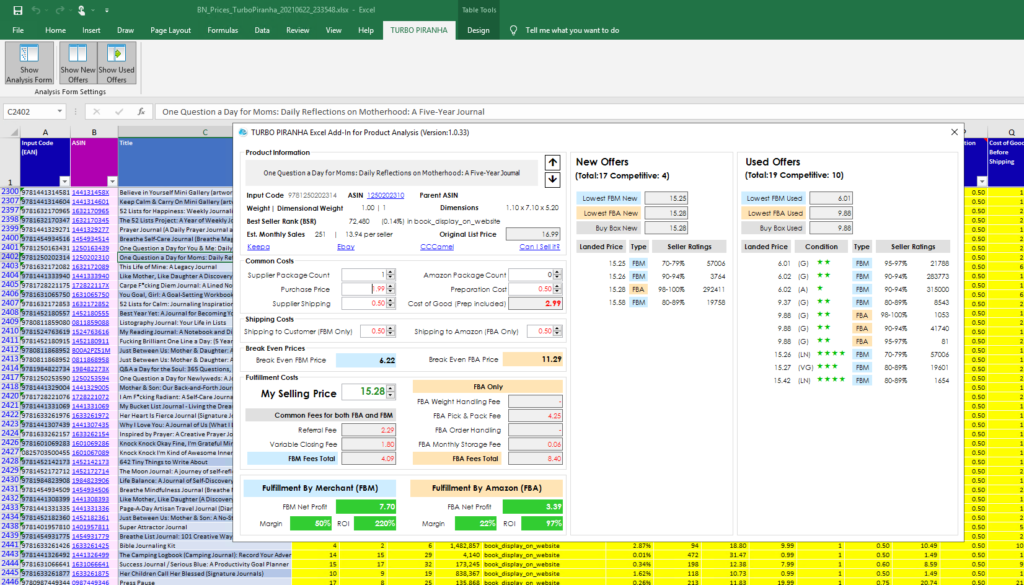
New Marketplaces
As you already know, Amazon is expanding all over the world very fast, and it adds new marketplaces frequently. We also expanded our coverage accordingly and added new marketplaces to Turbo Piranha. With the additions of Netherlands, Poland, Saudi, UAE, and Sweden marketplaces, now we support 19 marketplaces.
North America
- United States (US)
- Canada
- Mexico
Europe
- United Kingdom (UK)
- Germany
- France
- Spain
- Italy
- Netherlands
- Poland
- Sweden
Far East
- Australia
- Japan
- Singapore
Other
- Brazil
- Turkey
- Saudi Arabia
- United Arab Emirates (UAE)
- India
Settings Screen
Due to the additions of these new marketplaces, and also common Seller Id and MWS Auth Token information for many marketplaces, we’ve decided to update our settings screen to enter these information only once, instead of copying and pasting the same information for each and every marketplace. A button for privacy has been added to the same screen. Using that button you can hide or show your secret information. The new UI for program settings is shown in the image below:
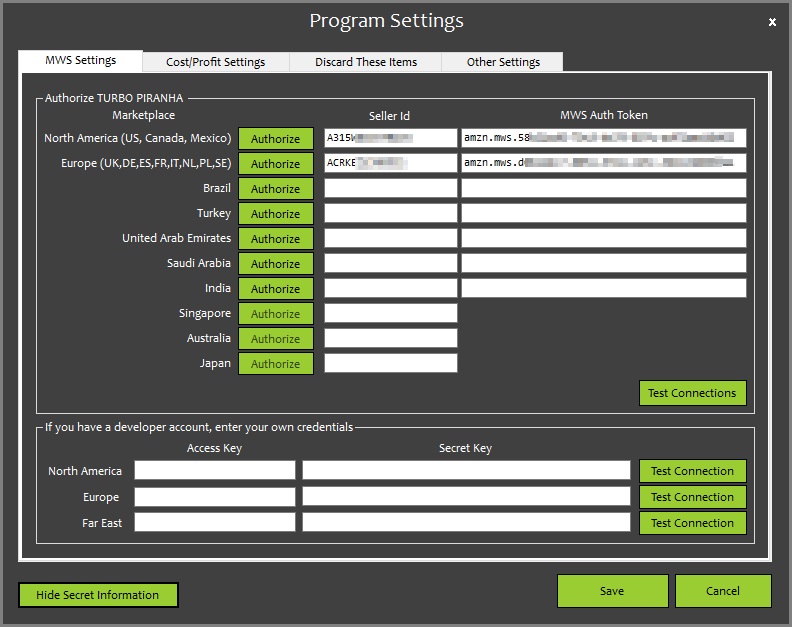
In addition, two new settings for “My Selling Price” column have been added. If there is no offer for a listing, Turbo Piranha will check if the listing has a Listing Price. If that one also is zero or empty, (Purchase Price x Coefficient) will be set as “My Selling price”, and if you don’t have any purchase price, a constant value based on your settings will be used instead of $0.01 as PP. All calculations will be done based on these numbers for such exceptional cases so that you can have an idea about the profitability of the item.
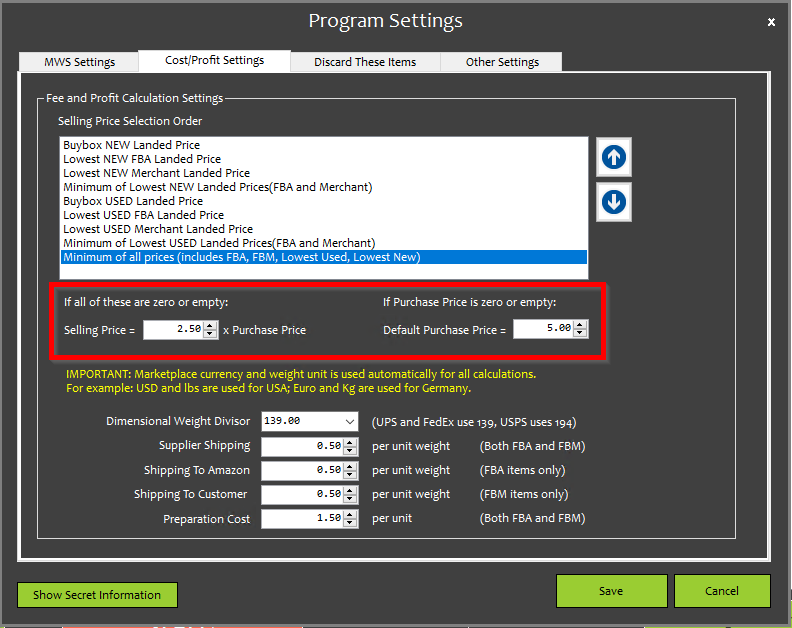
Main Screen
In addition to marketplace selection on the main screen, you will also find a check box and a drop down list selection box for Package Quantity of the supplier. It’s an optional field as Price, and if you don’t have this column in your input file, you can leave it empty. In that case, all calculations are done assuming all packages have 1 item in it.
In addition, we’ve changed the place of “I have” section. By this approach, you will select what you have, then you will select the columns on your input file, later on you will tell Turbo Piranha what you want, and finally in which marketplace it should run this analysis. On the right side of the screen, we’ve changed the place of the button that you use to add/change columns for your custom templates.
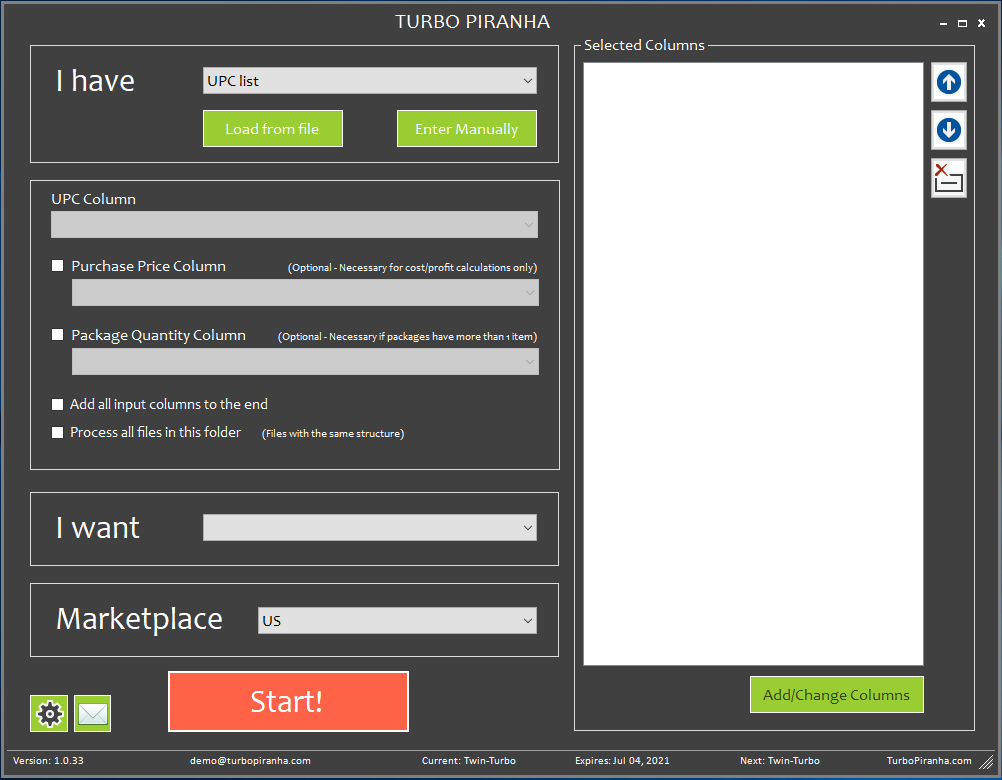
Login Screen
Due to the security concerns and sensitivity of your data (seller id, MWS Auth Token, etc), we always ask email and password before running Turbo Piranha. On the other hand, many users want Turbo Piranha to store email address so that they can log in by entering only their passwords. For this reason, we added a checkbox to the login screen named “Remember My Email”. If you click this check box and log in to the software, next time it will show you this email on email field.
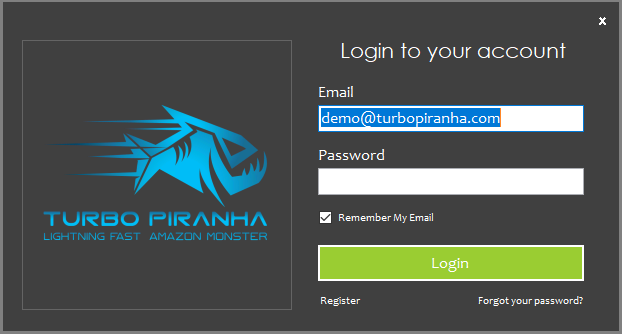
Other Changes
TXT File Support
In previous versions, Turbo Piranha used to accept XLS, XLSX and CSV files as your input file. We’ve also added TXT file support in this latest version and now you can pick TXT files (separated by a delimiter such as Tab, comma, semicolon, etc.)
Supplier Package Quantity Column
Turbo Piranha now accepts supplier package quantity field, if your supplier sells you the items in multiple packages. Sometimes, you buy 3 items in 1 package from your supplier, but you sell them as 2 items in a package. Turbo Piranha calculates profit/losses based on these numbers. If Amazon has no information for Package Count, or if it’s zero, Turbo Piranha accepts it as 1 and calculates accordingly.
Amazon Package Quantity Column
Some Amazon sellers uses Package Quantity, and number of items interchangeably. For this reason, a custom “Amazon package quantity” field has been added to get the maximum value of both fields. If both Package Quantity and Number of Items fields of that listing are empty or zero, this field will be set as 1 to make calculations based on 1 item.
Flip Opportunity Column
As you know, there are many Amazon sellers who buy from Amazon (mostly from FBM sellers) and sell on FBA. For this reason, we have added two “Flip Opportunity” columns for used and new offers. If FBA > FBM * 1.5 then it shows the flip opportunity, it says Yes, otherwise either No, or the missing price information if it is not available. To get more information about what Flip business model is, please have a look at our Amazon Business Models, and their pros and cons article.
Updated the comments on the titles of ROI and break even fields
We’ve updated the formulas in some columns, especially Break-Even prices. For this reason, we’ve also updated the comments and formulas on the titles of these columns.
Changed the order of Purchase Price, Prep Cost, etc.
In our old templates, Purchase Price and prep cost were not among the first columns of the Excel File. For this reason, we couldn’t see, and modify the value of it quickly. Now they are listed in the first few columns, and you can also see and modify them on Excel Add-In form.
Download Page of the Website
We’ve changed the download page of the website. Now you can download the latest version of the Turbo Piranha and Turbo Piranha Excel Add-In as two separate installers. You can also find the version history, and links for the supported old stable versions of the applications in case they are necessary.
Bug fixes
Despite all our tests and hard work, there may be some edge cases that Turbo Piranha may behave different than expected. For such cases, we usually find and suggest a workaround until we solve that issue. Here is the three bugs that we have fixed in this latest version:
- If the input file has money signs in front of the prices, it causes exception. (Workaround was to remove these signs) – SOLVED
- If input file has more than one column with the same title, it can’t create the output Excel File – SOLVED
- Suggested Break Even prices don’t give the exact zero ROI numbers. There are little differences – SOLVED
- Pick and pack fee is always zero, if there is no active offer (Europe marketplaces only) – SOLVED
- If a cell value is empty (in .XLS files only), it gives exception when we add all content to the end. (Workaround was to save it as .XLSX)
