Turbo Piranha is a highly configurable application for your needs and it comes with lots of settings. On the other hand, most of them are preconfigured with most common settings out of the box for your convenience. You just need to authorize Turbo Piranha on your Seller Central and that’s it.
Once you are done with the initial configuration, you can start to analyze your product and price lists immediately. Later on, you can play with the other settings if you need to change shipping rates, or filter out some products based on some criteria. Don’t forget to check our User Guides especially the Program Settings user guide for more information about other settings.
Authorize Turbo Piranha
1) Please log in to your application with your registered email and password.
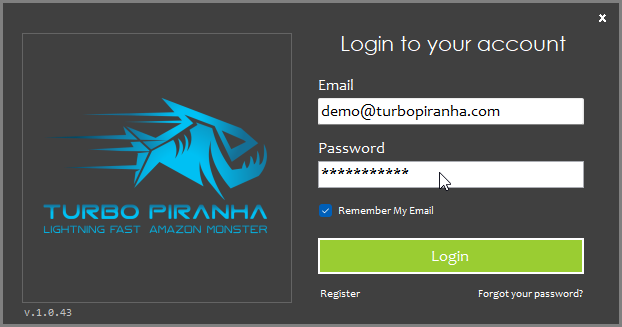
2) After login, you will be redirected to the Program Settings window automatically for the first time. Please click Authorize Turbo Piranha Button.
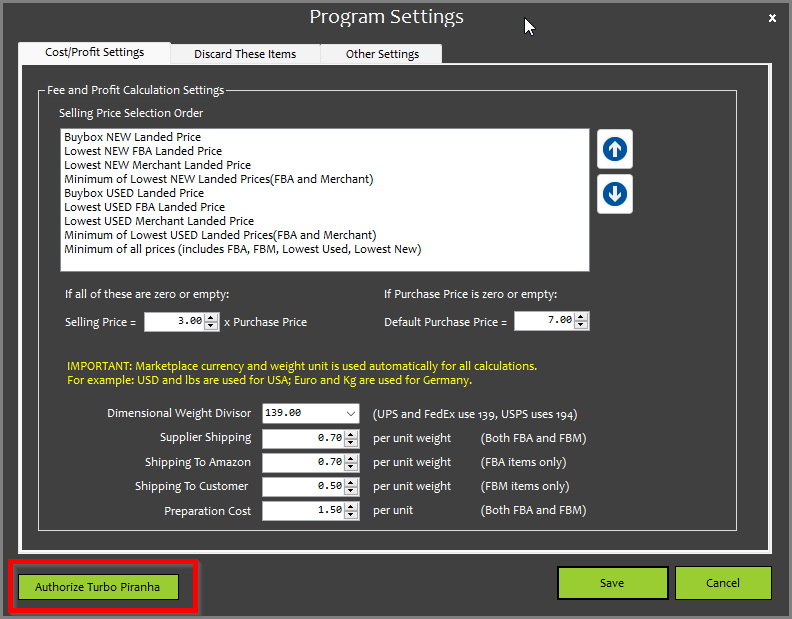
3) When you click the Authorize button, Turbo Piranha will open a browser screen and want you to log in to your Turbo Piranha Account. Please log in to your account.
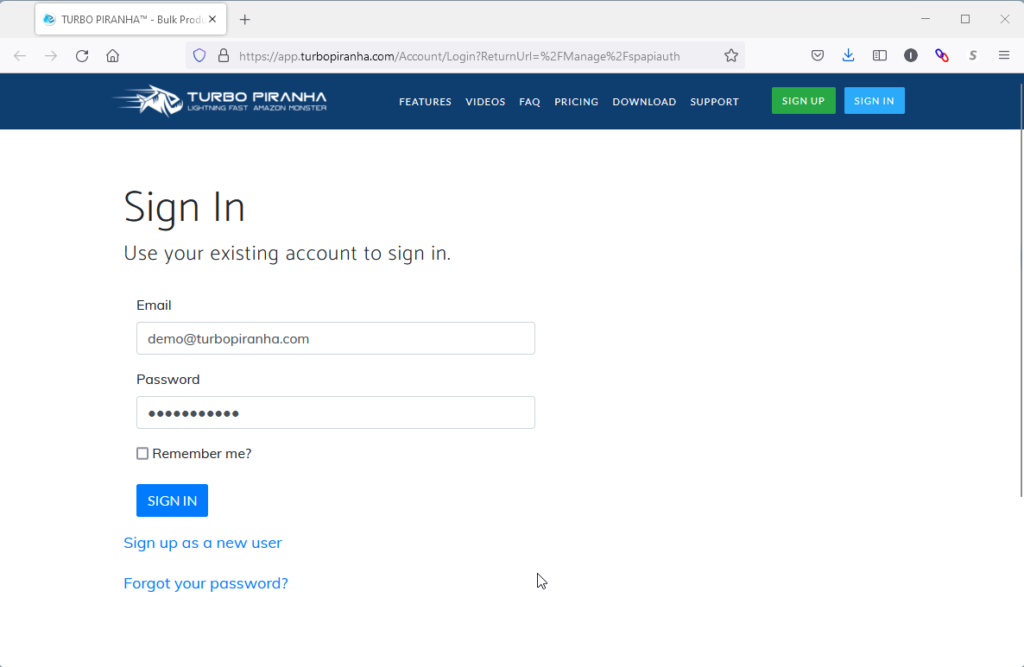
4. Turbo Piranha will bring you to SP-API Authorization page directly. Please find your marketplace based on the Amazon regions and click Authorize button. If you are using Twin-Turbo version, repeat the same process for the second Authorize button of the same region.
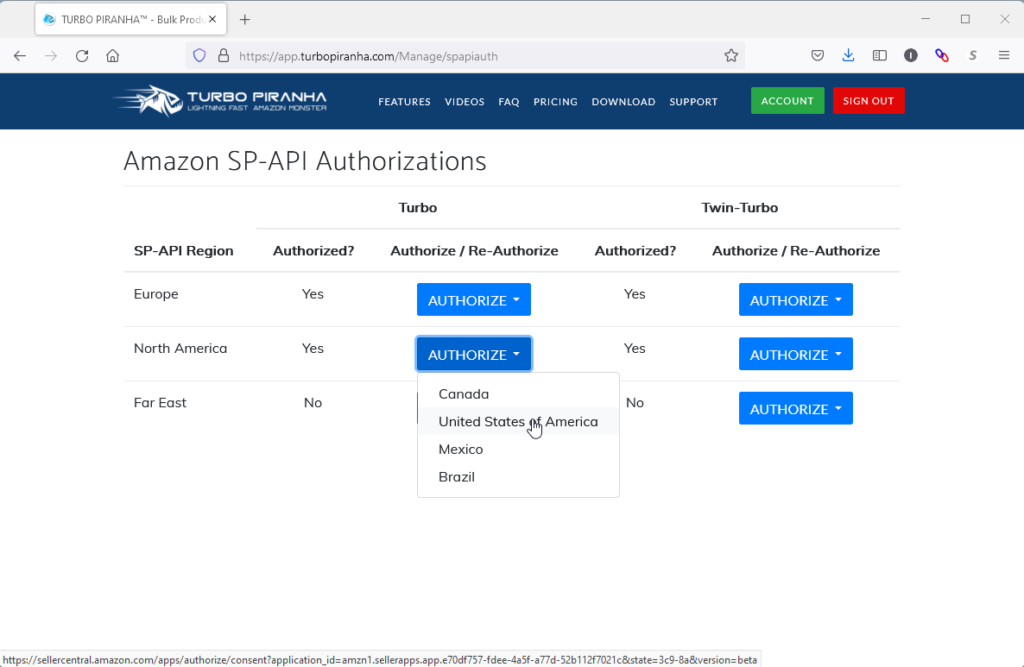
5. You’ll be forwarded to your Amazon Seller Central account and you’ll see this page when you log in to the seller central. Please click on the check box and click Confirm button:
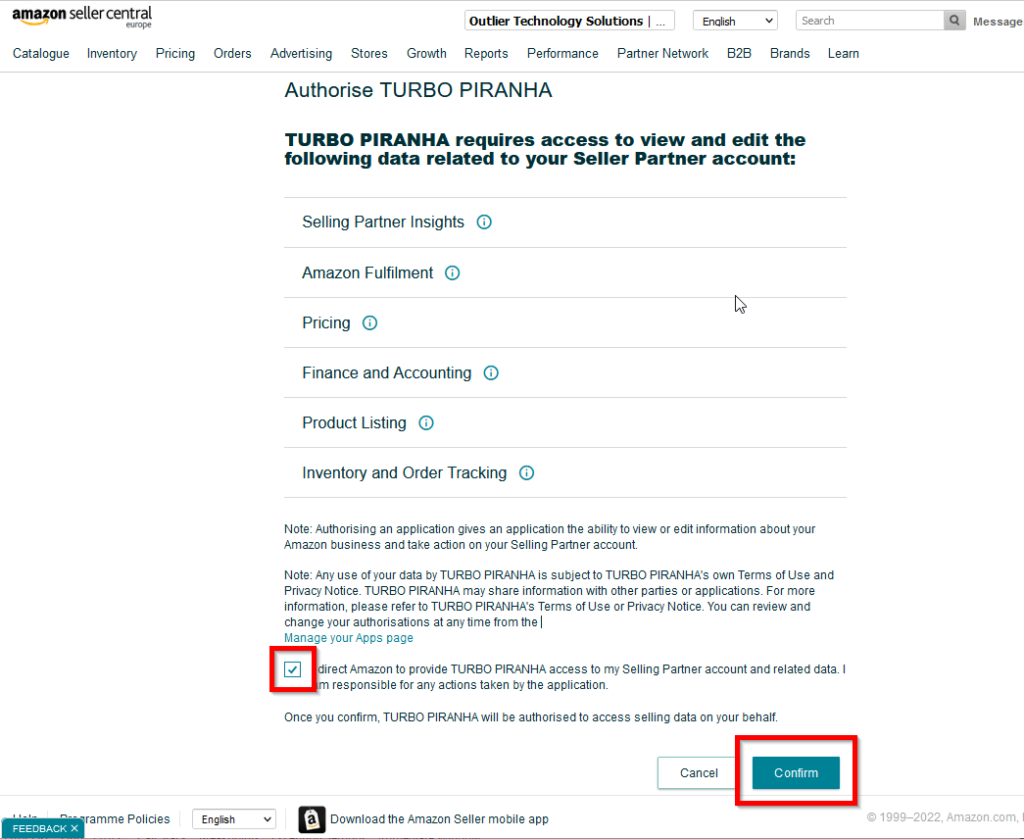
6) Now, TURBO PIRANHA has been authorized as your application and you’ll be redirected to your Turbo Piranha account page again.
7) At this point, you are all set and ready to analyze your lists. You can follow the link “How to use Turbo Piranha?” to learn more about it.
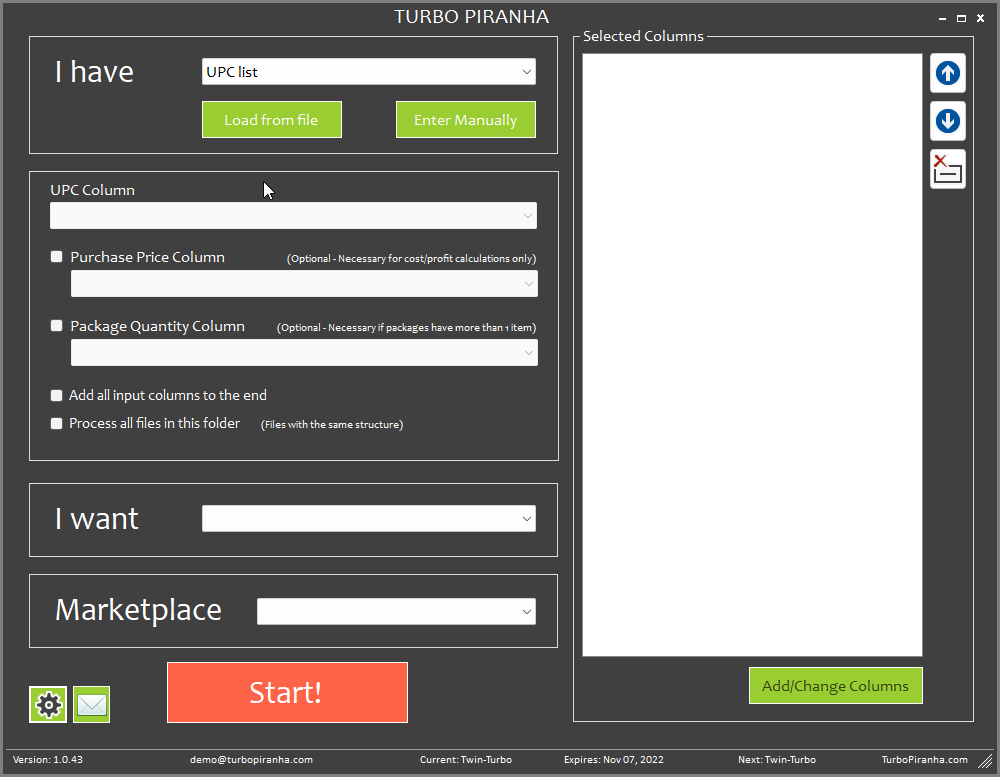

Pingback: Mandatory Migration from Amazon MWS to Amazon SP API - TURBO PIRANHA™ - Bulk Product Search, Analysis and Profit Calculation Software for Amazon Pro Sellers Using UPC, ISBN, ASIN, EAN, GCID, Sellers SKU, JAN